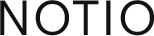Plugin Commands for Softimage / Topology Operators Useful for editing CurveLists/Subcurves. Page link
Read MoreDissolveModel
Plugin Command for Softimage Dissolves a Model by moving the Model’s children out and deleting the remaining empty Model Null. Usage: – Select a Model, – Model > Modify > Model > DissolveModel Download: DissolveModel.zip
Read MoreSliceSymmetrize
Plugin Command for Softimage This Command mimics the 3ds max Symmetry Modifier. First it creates a Curve Rectangle of the size of the selection BBox, then applies a Slice and a Symmetrize Op to the selected polymeshes and links their Custom Planes to the Rectangle. The rectangle can now be used to define the symmetry…
Read MoreBox Primitive
Plugin Command for Softimage / Generator Operator Brilliant, isn’t it? 😉 Can you believe it: Softimage still only has a „Cube“ Primitive with just one length parameter. This command adds an empty Polygon Mesh to the scene and applies the Generator Operator „BoxOp“ with parameters Length, Width, Height. Get > Primitive > Polygon Mesh >…
Read More6-Point Align
Plugin Command for Softimage Align object(s) to another one by defining source and target plane to match. Usage: – Select one or more objects, – MCP > Transform > SixPointAlign, – Pick 3 source and 3 target points. Download: SixPointAlign.zip
Read MoreImage Plane
Plugin Command for Softimage This Command creates a Grid Primitive for each selected Image Source, with the correct proportions, Constant Shader and Texture Support. Usage: – Drag&Drop Images from Windows Explorer into SI Explorer / Clips / Images, – Select Image(s) in the list, – Create > Primitive > Polygon Mesh > ImagePlane Download: ImagePlane.zip
Read More